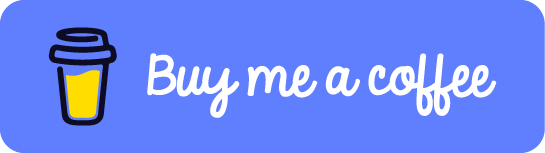Those who have used Visual Studio, would know how easy it is to add a Nuget package or a reference to a project. But, this has not been the case with VS Code. VS Code follows a command line first behavior. Although someone could argue that there is a plugin for all sort of tasks. But, I say, using command line is fun.
How to - Add Nuget packages
The command to add nuget package is :
1
dotnet add [PROJECT] package <PACKAGE_NAME> [-h|--help] [-v|--version] [-f|--framework] [-n|--no-restore] [-s|--source] [--package-directory]
A simple example to add the nuget package would be :
1
dotnet add package NewtonSoft.Json
This adds the nuget package, with the latest version to the current project. Now the csproj file of your project will look something like this :
1
2
3
4
5
6
7
8
9
<Project Sdk="Microsoft.NET.Sdk">
<PropertyGroup>
<OutputType>Exe</OutputType>
<TargetFramework>netcoreapp2.0</TargetFramework>
</PropertyGroup>
<ItemGroup>
<PackageReference Include="NewtonSoft.Json" Version="10.0.3" />
</ItemGroup>
</Project>
How to - Add a Nuget package from a local folder
If you have a nuget package on your local machine, you can do the following
1
dotnet add package log4net -s C:\log4net-2.0.8-src\log4net-2.0.8
This adds the nuget package available in the specified folder. This will have a similar output on the csproj file of the project as mentioned above.
How to - Remove a Nuget package from a project
You can remove an already added nuget package using the following command :
1
dotnet remove [PROJECT] package <PACKAGE_NAME> [-h|--help]
For example :
1
dotnet remove package log4net
This removes the log4net reference from the current project. This will reflect in the csproj file of the project as well.
1
2
3
4
5
6
<Project Sdk="Microsoft.NET.Sdk">
<PropertyGroup>
<OutputType>Exe</OutputType>
<TargetFramework>netcoreapp2.0</TargetFramework>
</PropertyGroup>
</Project>
References : Microsoft Docs